RESCUECOM Provides Tips to Help People with "Refresh" Option in Windows 8
Leading Computer Repair and Support Company Discloses the Risks of Using Windows "Refresh" Feature
June 13, 2014 // Franchising.com // SYRACUSE, N.Y. - Windows 8 and Windows 8.1 include a slew of new features to help users with recovery and computer repair problems, including a brand new computer repair option for users needing to restore their PC due to a malfunction: "Refresh". Unlike formatting your hard drive and reloading Windows, which deletes all of user's data, including important documents, pictures, music and videos, a "Refresh" actually performs a complete reinstall of the Windows operating system without deleting a user's files and folders.
With a "Refresh", users can reset their system completely but still retain the important data they have saved to their hard drives. However, Windows "Refresh" does delete all desktop programs that people have installed on their computers. Performing a "Refresh" does not delete Windows Apps, which users run through the "Modern" interface and download from the Windows App Store. However, most Windows users still predominantly use the desktop interface, and most popular software, such as iTunes and Microsoft Office, is only accessible as a desktop program. Having to reinstall these programs on a "Refresh"ed computer can be a time consuming and frustrating experience, which makes starting a "Refresh" potentially very costly.
"RESCUECOM has received many tech support calls from users who have accidentally triggered a "Refresh" due to confusion and misunderstanding," says RESCUECOM CEO David Milman, "We compiled a helpful list of do's and don'ts for consumers to help them decide if a "Refresh" is the right course of action for their Windows 8 and Windows 8.1 PC's."
Do's:
- Read all prompts and instructions from Windows when attempting to trigger a "Refresh". When users attempt a "Refresh", Windows will prompt them and explain the consequences of the process before performing one. Make sure that you are okay with exactly what a "Refresh" does before going through with it.
- Use "Refresh" to fix a major problem with your computer. A "Refresh" completely resets your operating system and is likely overkill when trying to fix small problems with particular software programs.
- Take note of all your installed desktop programs before performing a "Refresh".While Windows does provide users with a list of uninstalled desktop programs once a "Refresh" is complete, it is always better to be safe and separately record what software you will need to load onto your computer again.
- Back up all of your data. While Windows does not delete any of your documents or media when performing a "Refresh", it is always best to back up your data in case something goes wrong with the process.
Don'ts:
- Use "Refresh" before trying other solutions. There are many possible tech support solutions to serious computer problems. Users should only use a "Refresh" after exhausting other options.
- Expect a "Refresh" to work for every computer repair issue. A "Refresh" will not resolve every issue and sometimes you will need to pursue further tech support options, such as computer repair for hardware components, after trying a "Refresh".
- Ignore text boxes or prompts from Windows. Read through all the prompts that Windows gives you when trying to fix an issue with your system. Occasionally, Windows will ask if you want to "Refresh" your computer when troubleshooting. Only click OK if you are absolutely sure you want to perform a "Refresh".
- Assume your computer is a lost cause if a "Refresh" doesn't work. While a "Refresh" can resolve many serious computer problems, there are still other tech support solutions to pursue if it does not completely fix an issue.
While "Refresh" is a useful feature that can help people perform easier computer repairs and prevent data loss, the unfamiliarity of the issue can lead to difficulty for computer users. Hopefully, these tips will keep people informed on the nature of the "Refresh" feature and prevent the need for avoidable tech support costs.
About RESCUECOM
RESCUECOM provides computer repair and computer support, 24/7: Meeting every tech support need including data recovery, virus removal, networking, wireless services, and computer support for all brands of hardware and software. For computer support or information on products, services, or computer repair, visit http://www.rescuecom.com or call 1-800-RESCUE-PC.
SOURCE RESCUECOM
Contact:
Media Relations
[email protected]
1-315-882-1100
###
| ADVERTISE | SPONSORED CONTENT |
Franchise News
By Type
- Expansions & Growth
- Financial & Earnings Claims
- Mergers & Acquisitions
- Personnel Changes
- Conferences & Events
- Product Announcements
- Media Coverage
- Strategic Alliances
By Sector
| ADVERTISE | SPONSORED CONTENT |
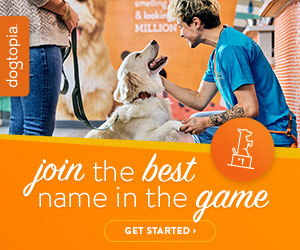
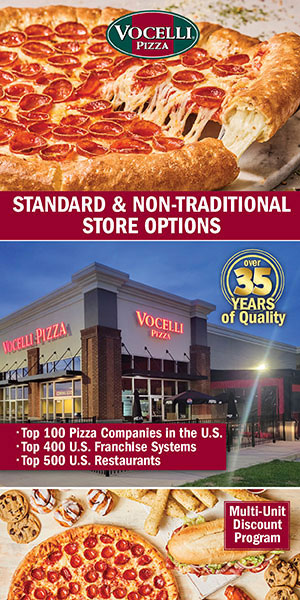

 The franchise opportunities listed above are not related to or endorsed by Franchising.com or Franchise Update Media Group. We are not engaged in, supporting, or endorsing any specific franchise, business opportunity, company or individual. No statement in this site is to be construed as a recommendation. We encourage prospective franchise buyers to perform extensive due diligence when considering a franchise opportunity.
The franchise opportunities listed above are not related to or endorsed by Franchising.com or Franchise Update Media Group. We are not engaged in, supporting, or endorsing any specific franchise, business opportunity, company or individual. No statement in this site is to be construed as a recommendation. We encourage prospective franchise buyers to perform extensive due diligence when considering a franchise opportunity.